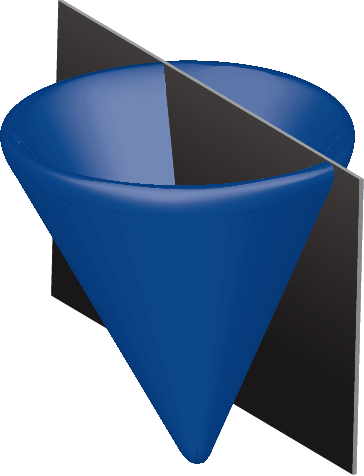Solvers¶
Supported solvers¶
This version of CVX supports four solvers, each with different capabilities:
| Solver name | LP | QP | SOCP | SDP | GP | Integer |
|---|---|---|---|---|---|---|
| SeDuMi | Y | Y | Y | Y | E | N |
| SDPT3 | Y | Y | Y | Y | E | N |
| Gurobi | Y | Y | Y | N | N | Y |
| MOSEK | Y | Y | Y | Y | Y | Y |
| GLPK | Y | N | N | N | N | Y |
(key: Y = Yes, N = No, E = Experimental)
Each solver has different capabilities and different levels of performance. For instance, SeDuMi [Stu99], SDPT3 [TTT03], and MOSEK support all of the continuous (non-integer) models that CVX itself supports, while Gurobi is more limited, in that it does not support semidefinite constraints; and GLPK is limited even further. On the other hand, Gurobi, GLPK, and MOSEK support integer consraints, while SeDuMi and SDPT3 do not.
SeDuMi and SDPT3 are included with the standard CVX distribution, so you do not need to download an additional solver to start using CVX. We have also entered into contractual arrangements with the developers of Gurobi and MOSEK that allow us to ship their binaries with CVX as well, but using those solvers requires a CVX Professional license. Due to license differences, we are not able to supply GLPK with CVX. However,
If you are having difficulty with one solver, please try another. No one solver performs better than the others on every model CVX can generate—including commercial solvers. That said, if you encounter a problem that one solver can handle well and another cannot, please send us a bug report (see Support) and we will forward the results to the solver’s authors.
We have created special sections in this user guide for using Gurobi and MOSEK with CVX:
- Gurobi: Using Gurobi with CVX
- Mosek: Using MOSEK with CVX
Support for GLPK should be considered experimental.
Selecting a solver¶
The default solver is currently SDPT3. We have found that SeDuMi is faster for most problems, but unfortunately not as reliable. None of the solvers are perfect, however, and you may find for your application that another solver is preferred.
To see which solver is currently selected, simply type
cvx_solver
To change the current solver, simply follow the cvx_solver with the name of your chosen solver. For example, to select SeDuMi, type
cvx_solver sedumi
The cvx_solver command is case insensitive, so cvx_solver SeDuMi will work just fine as well.
If you issue this command inside a model—that is, between cvx_begin and cvx_end it will change the solver only for that model; the next model will use the previous choice. If, only the other hand, you issue a cvx_solver command outside of a model, it will change the solver used for the remainder of your Matlab session (or until you change it again).
If you would like to change the default solver permanently—that is, so that it remains the default even if you quit and re-start Matlab—then make sure it is set properly, and then issue the command
cvx_save_prefs
This command saves not only your solver choice, but also your settings for cvx_expert, cvx_power_warning, and cvx_precision as well.
Controlling screen output¶
Once you gain confidence in using CVX and start incorporating it into your larger algorithms and programs, you are likely going to want to silence the messages it delivers to the screen. To do so, simply add the quiet keyword to the cvx_begin command; that is,
cvx_begin quiet
...
cvx_end
Previous versions of CVX utilized a separate cvx_quiet command and that command is still available in this version as well, if you prefer it. Entering cvx_quiet true suppresses screen output from the solver, while entering cvx_quiet false restores the screen output. If you enter these commands within a model—that is, between cvx_begin and cvx_end—it will affect only that model. If you enter it outside of a model, it will affect all subsequent models. Entering cvx_quiet with no arguments returns the current setting.
Interpreting the results¶
After a complete CVX specification has been entered and the cvx_end command issued, the solver is called to generate a numerical result. It proceeds to replace the variables in your model with the computed numerical values, and creates the variable cvx_optval containing the value of the objective function. It also summarizes the result of its efforts in the form of a string named cvx_status. The possible values of cvx_status are as follows:
- Solved
- A complementary (primal and dual) solution has been found. The primal and dual variables are replaced with their computed values, and the the optimal value of the problem is placed in cvx_optval (which, by convention, is \(0\) for feasibility problems).
- Unbounded
The solver has determined that the problem is unbounded. The value of cvx_optval is set to -Inf for minimizations, and +Inf for maximizations. (Feasibility problems, by construction, never produce an Unbounded status.) The values of any dual variables are replaced with NaN, as the dual problem is in fact infeasible.
For unbounded problems, CVX stores an unbounded direction into the problem variables. This is is a direction along which the feasible set is unbounded, and the optimal value approaches \(\pm\infty\). It is important to understand that this value is very likely not a feasible point. If a feasible point is required, the problem should be re-solved as a feasibility problem by omitting the objective. Mathematically speaking, given an unbounded direction \(v\) and a feasible point \(x\), \(x+tv\) is feasible for all \(t\geq0\), and the objective tends to \(-\infty\) (for minimizations; \(+\infty\) for maximizations) as \(t\rightarrow+\infty\) itself.
- Infeasible
The problem has been proven to be infeasible through the discovery of an unbounded direction. The values of the variables are filled with NaN, and the value of cvx_optval is set to +Inf for minimizations and feasibility problems, and -Inf for maximizations.
Associated with a provably infeasible problem is an unbounded dual direction. Appropriate components of this direction are stored in the dual variables. Similarly to the Unbounded case, it is important to understand that the unbounded dual direction is very likely not a feasible dual point.
- Inaccurate/Solved, Inaccurate/Unbounded, Inaccurate/Infeasible
- These three status values indicate that the solver was unable to make a determination to within the default numerical tolerance. However, it determined that the results obtained satisfied a “relaxed” tolerance leve and therefore may still be suitable for further use. If this occurs, you should test the validity of the computed solution before using it in further calculations. See Controlling precision for a more advanced discussion of solver tolerances and how to make adjustments.
- Suboptimal
- This status is possible only for mixed-integer problems. It is returned when the branching algorithm has discovered at least one feasible integer solution, but it was unable to continue the search process to global optimality. This will occur if the solver is required to terminate due to a time limit or a forced interruption (for example, if the user types Ctrl-C.)
- Failed
- The solver failed to make sufficient progress towards a solution, even to within the “relaxed” tolerance setting. The values of cvx_optval and primal and dual variables are filled with NaN. This result can occur because of numerical problems within SeDuMi, often because the problem is particularly “nasty” in some way (e.g., a non-zero duality gap).
- Overdetermined
- The presolver has determined that the problem has more equality constraints than variables, which means that the coefficient matrix of the equality constraints is singular. In practice, such problems are often, but not always, infeasible. Unfortunately, solvers typically cannot handle such problems, so a precise conclusion cannot be reached. The situations that most commonly produce an Overdetermined result are discussed in Overdetermined problems.
Controlling precision¶
Note
We consider the modification of solver precision to be an advanced feature, to be used sparingly, if at all—and only after you have become comfortable building models in CVX.
Numerical methods for convex optimization are not exact; they compute their results to within a predefined numerical precision or tolerance. Upon solution of your model, the tolerance level the solver has achieved is returned in the cvx_slvtol variable. Attempts to interpret this tolerance level in any absolute sense are not recommended. For one thing, each solver computes it differently. For another, it depends heavily on the considerable transformations that CVX applies to your model before delivering it to the solver. So while you may find its value interesting we strongly discourage dependence upon it within your applications.
The tolerance levels that CVX selects by default have been inherited from some of the underlying solvers being used, with minor modifications. CVX actually considers three different tolerance levels \(\epsilon_{\text{solver}}\leq\epsilon_{\text{standard}}\leq\epsilon_{\text{reduced}}\) when solving a model:
- The solver tolerance \(\epsilon_{\text{solver}}\) is the level requested of the solver. The solver will stop as soon as it achieves this level, or until no further progress is possible.
- The standard tolerance \(\epsilon_{\text{standard}}\) is the level at which CVX considers the model solved to full precision.
- The reduced tolerance \(\epsilon_{\text{reduced}}\) is the level at which CVX considers the model “inaccurately” sovled, returning a status with the Inaccurate/ prefix. If this tolerance cannot be achieved, CVX returns a status of Failed, and the values of the variables should not be considered reliable.
(See Interpreting the results for more information about the status messages.) Typically, \(\epsilon_{\text{solver}}=\epsilon_{\text{standard}}\), but setting \(\epsilon_{\text{standard}}<\epsilon_{\text{solver}}\) has a useful interpretation: it allows the solver to search for more accurate solutions without causing an Inaccurate/ or Failed condition if it cannot do so. The default values of \([\epsilon_{\text{solver}},\epsilon_{\text{standard}},\epsilon_{\text{reduced}}]\) are set to \([ \epsilon^{1/2}, \epsilon^{1/2}, \epsilon^{1/4} ]\), where \(\epsilon=2.22\times10^{-16}\) is the machine precision. This should be quite sufficient for most applications.
If you wish to modify the tolerances, you may do so using the cvx_precision command. There are three ways to invoke this command. Called with no arguments, it will print the current tolerance levels to the screen; or if called as a function, it will return those levels in a 3-element row vector.
Calling cvx_precision with a string argument allows you to select from a set of predefined precision modes:
- cvx_precision low: \([ \epsilon^{3/8}, \epsilon^{1/4}, \epsilon^{1/4} ]\)
- cvx_precision medium: \([ \epsilon^{1/2}, \epsilon^{3/8}, \epsilon^{1/4} ]\)
- cvx_precision default: \([ \epsilon^{1/2}, \epsilon^{1/2}, \epsilon^{1/4} ]\)
- cvx_precision high: \([ \epsilon^{3/4}, \epsilon^{3/4}, \epsilon^{3/8} ]\)
- cvx_precision best: \([ 0, \epsilon^{1/2}, \epsilon^{1/4} ]\)
In function mode, these calls look like cvx_precision('low'), etc. Note that the best precision settings sets the solver target to zero, which means that the solver continues as long as it can make progress. It will often be slower than default, but it is just as reliable, and sometimes produces more accurate solutions.
Finally, the cvx_precision command can be called with a scalar, a length-2 vector, or a length-3 vector. If you pass it a scalar, it will set the solver and standard tolerances to that value, and it will compute a default reduced precision value for you. Roughly speaking, that reduced precision will be the square root of the standard precision, with some bounds imposed to make sure that it stays reasonable. If you supply two values, the smaller will be used for the solver and standard tolerances, and the larger for the reduced tolerance. If you supply three values, their values will be sorted, and each tolerance will be set separately.
The cvx_precision command can be used either within a CVX model or outside of it; and its behavior differs in each case. If you call it from within a model, e.g.,
cvx_begin
cvx_precision high
...
cvx_end
then the setting you choose will apply only until cvx_end is reached. If you call it outside a model, e.g.,
cvx_precision high
cvx_begin
...
cvx_end
then the setting you choose will apply globally; that is, to any subsequent models that are created and solved. The local approach should be preferred in an application where multiple models are constructed and solved at different levels of precision.
If you call cvx_precision in function mode, either with a string or a numeric value, it will return as its output the previous precision vector—the same result you would obtain if you called it with no arguments. This may seem confusing at first, but this is done so that you can save the previous value in a variable, and restore it at the end of your calculations; e.g.,
cvxp = cvx_precision( 'high' );
cvx_begin
...
cvx_end
cvx_precision( cvxp );
This is considered good coding etiquette in a larger application where multiple CVX models at multiple precision levels may be employed. Of course, a simpler but equally courteous approach is to call cvx_precision within the CVX model, as described above, so that its effect lasts only for that model.
Advanced solver settings¶
Warning
This is an advanced topic for users who have a deep understanding of the underlying solver they are using, or who have received specific advice from the solver’s developer for improving performance. Improper use of the cvx_solver_settings command can cause unpredictable results.
Solvers can be tuned and adjusted in a variety of ways. Solver vendors attempt to select default settings that will provide good performance across a broad range of problems. But no solver, and no choice of settings, will perform well for every possible model. On occasion, it may be worthwhile to give a particular special instructions to improve its performance for a specific application. Unfortunately, such settings differ from solver to solver, so there is no way for CVX to provide this ability in a verifiable, reliable, global fashion.
Nevertheless, using the new cvx_solver_settings command, you can customize a solver’s settings when a specific model demands it. We cannot emphasize enough that this is an expert feature to be employed by experienced modelers only. Indeed, if you are an expert, you understand that these warnings are essential:
- CVX does not check the correctness of the settings you supply. If the solver rejects the settings, CVX will fail until you change or remove those settings.
- There is no guarantee that altering the settings will improve performance in any way; indeed, it can make the performance worse.
- CVX Research provides no documentation on the specific settings available for each solver; you will have to consult the solver’s own documentation for this.
- The settings set here override any default values CVX may have chosen for each solver. Thus in certain cases, using this feature this may actually confuse CVX and cause it to misinterpret the results. For this reason, we cannot support all possible combinations of custom settings.
- Unless you have turned off solver output completely, CVX will warn you if any custom settings are in effect every time you solve model.
With this warning out of the way, let us introduce cvx_solver_settings. Typing
cvx_solver_settings
at the command prompt provides a listing of the custom settings that have been provided for the active solver. Custom settings are specific to each solver. Typing
cvx_solver_settings -all
will provide a full list of the custom settings provided for all solvers.
To create a new custom setting for the current solver, use this syntax:
cvx_solver_settings( '{name}', {value} )
{name} must be a valid MATLAB variable/field name. {value} can be any valid Matlab object; CVX does not check its value in any way.
To clear all custom settings for the active solver, type
cvx_solver_settings -clear
To clear just a single setting, type
cvx_solver_settings -clear {<name>}
To clear all settings for all solvers, type
cvx_solver_settings -clearall
The settings created by the cvx_solver_settings command enjoy the same scope as cvx_solver, cvx_precision, and so forth. For instance, if you use this command within a model—between cvx_begin and cvx_end—the changes will apply only to that particular model. If you issue the command outside of a particular model, the change will persist through the end of the MATLAB session (or until you change it again). Finally, if you use the cvx_save_prefs command, any custom settings you have added will be saved and restored the next time you start Matlab.